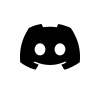Guide to Unlocking RBTC on SafePal Wallet
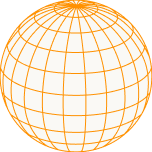
This article is part of Rootstock’s series “Building DeFi on Bitcoin” that explores different solutions and integrations on the Rootstock blockchain that enable scaling Bitcoin, bringing DeFi capabilities to the world’s first blockchain.
Rootstock, the first and longest-standing Bitcoin sidechain, is now integrated into SafePal wallet suite, enabling hundreds of users to send, receive, and store Rootstock ecosystem tokens.
In this article, we walk you through the steps to add Rootstock to your SafePal hardware wallet and chrome extension.
Getting started
There are 3 different solutions coming with the SafePal wallet suite, which are:
SafePal Hardware wallet
Step 1. First, ensure you have created a new wallet on the S1 device and paired it with the SafePal App. You can refer to the detailed guidelines in this link if you want to learn more about it.
Step 2. Launch your SafePal App, and click ‘+’ to navigate to the Coin Management page. This wallet should be the S1 hardware wallet that you paired with the SafePal App.
Step 3. Click the search bar or the blank field after the button, then enter the coin name that you’d like to add. In this case here, it is ‘$RBTC(Rootstock)’.
Step 4. Scan back and forth between the App and the S1 hardware wallet, so that the data can be correctly synchronized between the App and the S1 wallet.
Step 5. Then the coins are successfully added and you can view them in the ‘Asset Management’ tab on the S1 device.
Step 6. Launch your S1 and navigate to Asset Management, select a coin that you would like to receive from others.
Step 7. Select ‘Receive’
Step 8. Enter your S1 PIN.
Step 9. Then you can see the QR code of your coin address, and show it to others so that they can scan and send the coin to you.
SafePal Chrome extension
Step 1. Download the wallet chrome extension here, set up the latest SafePal Extension wallet V2.21.0 or above on your browser, and create or recover a wallet into the SafePal Extension Wallet.
Step 2. Add the $RBTC(Rootstock) coin. Launch your SafePal Extension Wallet, click the icon with the three dots, then click ‘Manage Coins’ on the Extension Wallet homepage.
Step 3. Click the ‘Query’ icon or the blank field after the button, then enter the coin name that you would like to add.
Step 4. Select the coin that you’d like to add, which is $RBTC(Rootstock) in this case and click the ‘+’ button.
Step 5. A notification ‘Added’ will pop up for a short while to indicate the coin is successfully added. You will then be able to check and find the $RBTC(Rootstock) coin in the Asset list.
Follow this guide to send and receive RBTC on SafePal.
As for the software wallet, stay tuned for the updates from SafePal on this webpage.
About SafePal
SafePal is a comprehensive crypto wallet suite providing hardware wallet, mobile app, and browser extension wallet solutions. As a non-custodial wallet suite, SafePal aims to allow users to own their crypto adventure, by empowering them to access opportunities securely in the decentralized world.
The SafePal platform is backed by industry leaders Binance Labs, Animoca Brands, and SuperScrypt; serving over 10 million users globally and supporting 15 languages, and 100+ blockchains with their fungible and non-fungible tokens. It also encompasses crypto asset management solutions like cross-chain swapping, trading, and yielding tools for users.
SFP is a decentralized BEP-20 and ERC-20 utility token serving as the growth engine of the SafePal ecosystem and can be used to purchase SafePal products at a discount, converted seamlessly to gas across chains in the app, in addition to rewarding token holders and education programs.